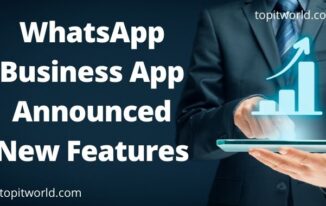Do you want to stop your neighbor from mooching off your network by making your password more secure?
Most router brands have default router login credentials and IP address. If you haven’t changed your network settings, your admin panel is open through this information. To do so, you need to know your router’s IP address.
In your router’s setting, you can change who can access your network, how it is displayed and secure your network. It’s better to change the default router login and password to avoid anyone who can use this guide and change the access protocols back.
Find Your Router’s Login and IP Address
If you are looking for a new router for new features, inbuilt malware protection or to increase overall security, read this guide.
LINKSYS
Step 1: Enter “http://192.168.1.1” in the browser address bar and access the admin panel of your Linksys router. For a smart router, enter “http://myrouter.local.”
Step 2: Login by entering the username and password. Assume you have not changed the default setting.
Step 3: Make sure to change the password the first time you log in, or you leave yourself vulnerable to anybody accessing your router’s admin.
D-LINK
Step 1: Enter http://192.168.0.1 or 192.168.1.1 or http://mydlinkrouter.local to enter your D-link router admin.
Step 2: Enter the default user-id “admin” and leave the password blank.
Step 3: As most D-Link routers aren’t protected by default, add a password immediately to avoid hackers.
BELKIN
Step 1: In most Belkin routers, the default setup is at http://192.168.2.1 or http://router.
Step 2: By default, there isn’t any password, and the username may blank or admin.
ASUS
Step 1: Older models Asus routers have default IP of 192.168.1.1, making it easier to access admin. New models will direct requests to http://router.asus.com.
Step 2: Enter “admin” for both username and password.
NETGEAR
Step 1: Most if not all, the Netgear router login credentials are at the back or bottom of the device. If you can’t find it, you can access the admin panel by entering http://www.routerlogin.net or 192.168.0.1
Step 2: Mostly username is admin and password is “1234”, if you are using older models.
Step 3: Text URL is more comfortable to remember and vulnerable at the same time. So immediately change the default setting to avoid hackers.
For Other Routers
No matter what brand or model you have, you can find its IP address of your router login, even if it’s not on default settings.
Windows 10 users can enter cmd in search bar > click the first result to go to Command Prompt>type ipconfig. You will see a page with info on your network. There is a field marked as default Gateway. It will display the IP address of the router you are connected to. To access the router’s login page enter this IP address in the web browser.
MacOS users can find this information in System Preferences, where under Network>select the current connection tab (wired or wireless)> click Advanced> click TCP/IP tab. Depending on the version of MacOS, your router’s IP address will appear as Router or Default Gateway.
There are many manufacturers of routers. If your routers are not in the list above, RouterLogin.Tech has compiled a huge database of router’s default username/passwords arranged by make/model. If you are still unable to log in to the admin panel, it means your router login credentials may have been changed. In such situations, reset your router’s factory settings. The exact way varies from router to router. For instance, the way to find the Asus Router login will be different than finding the Netgear Router Login. However, you can find instructions on the product manual or manufacturer’s support site.